Table of Contents
Ever wondered, "Can Phasmophobia run on my laptop?" You're not alone! Many ghost hunters are curious if their trusty laptops can handle the spooky thrills of Phasmophobia. This article is your ultimate guide to answering that very question. We'll explore the minimum requirements to even launch the game, showing you exactly what specs your laptop needs to avoid a ghostly game crash. But we won't stop there! We'll also dive into practical tips and tricks to optimize your laptop's performance, squeezing every last frame per second out of your hardware. Want to know which laptops are best suited for hunting down those pesky spirits? We've got you covered. Finally, we tackle common issues and provide solutions to help you overcome any technical hurdles. So, whether you're a seasoned paranormal investigator or a curious newbie, this guide will help you determine if your laptop can handle the haunting experience of Phasmophobia and, if so, how to get the best possible gameplay. Let's get started and see if your laptop is brave enough to face the ghosts!
Can Phasmophobia Run on ANY Laptop? Minimum Requirements
Can Phasmophobia Run on ANY Laptop? Minimum Requirements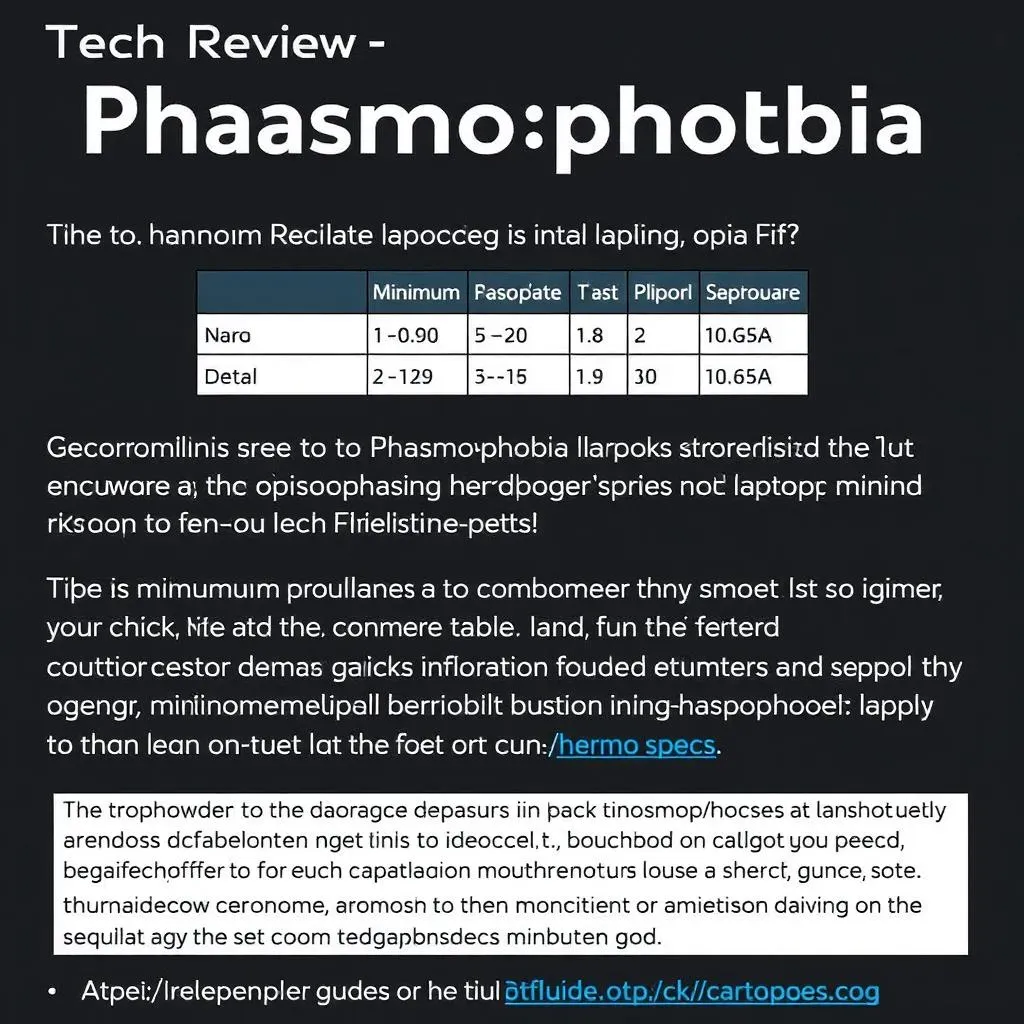
Minimum Hardware Specs
So, you're itching to investigate some haunted houses in Phasmophobia, but you're only rocking a laptop. Before you even think about downloading, let's check if your laptop meets the minimum requirements. Think of these as the bare minimum—enough to get the game running, but maybe not smoothly. We're talking about the essential ingredients for a spooky session, not a gourmet ghost-hunting feast.
The developers recommend at least 8GB of RAM. That's the computer's short-term memory—the space it uses to keep track of everything it's doing. Less than that, and you might find Phasmophobia chugging along slower than a possessed snail. You'll also need a decent processor (CPU) and graphics card (GPU). These are the brains and eyes of your computer, respectively. A weak CPU or GPU will make the game look like a blurry, pixelated nightmare (pun intended!). Finally, make sure you have at least 16GB of free hard drive space—that's the long-term storage for all those ghost files. Check out our guide on what consoles Phasmophobia is on if you're considering other options.
Component | Minimum Requirement |
|---|---|
RAM | 8 GB |
CPU | Intel Core i5-4590 or AMD FX-8350 |
GPU | Nvidia GTX 970 or AMD Radeon R9 290 |
Storage | 16 GB |
Checking Your Laptop's Specs
Don't worry; you don't need a degree in computer science to figure this out. Most laptops have a simple way to check their specifications. Usually, you can find this information in your computer's settings or by searching online for your specific laptop model. Knowing your specs will help you understand why your game is running the way it is.
Once you know your specs, compare them to the minimum requirements. If your laptop falls short in any area, you might experience lag, low frame rates, or even crashes. It's like trying to run a marathon on a broken leg—it's not going to end well. If your laptop meets the minimum requirements, you're good to go (with a few caveats, as we'll discuss later!). If it doesn't, you might want to consider upgrading your hardware or looking at playing solo to reduce the strain on your system. Need help understanding what all this tech jargon means? Our guide on checking your PC specs can help!
- Open your computer's settings.
- Look for a "System Information" or "About" section.
- Find the details for your RAM, CPU, GPU, and storage.
Boosting Phasmophobia Performance on Your Laptop
Boosting Phasmophobia Performance on Your Laptop
Tweaking In-Game Settings
Let's face it: Phasmophobia is graphically demanding. Even on a beefy PC, you might need to adjust settings. On a laptop, this is even more crucial. Think of it like this: you wouldn't try to run a marathon in steel-toed boots, would you? Lowering the graphical settings is like switching to running shoes – it makes the experience significantly smoother.
Start by turning down the resolution. A lower resolution means fewer pixels to render, resulting in better performance. Next, tackle the graphics quality settings. Experiment with shadow quality, texture detail, and anti-aliasing. Each setting impacts performance differently. Find the sweet spot where the game looks good enough and runs smoothly. Remember, you can always adjust these later. If you're still struggling, check out our guide on playing with a controller – sometimes a different control scheme can help.
Setting | Impact on Performance | Recommendation |
|---|---|---|
Resolution | High impact | Lower if necessary |
Shadow Quality | Medium impact | Medium or Low |
Texture Detail | Medium impact | Medium or Low |
Anti-aliasing | High impact | Off or Low |
Optimizing Your Laptop's Performance
Beyond in-game settings, your laptop's overall performance plays a huge role. It's like preparing for a race – proper training makes all the difference. Before launching Phasmophobia, close any unnecessary applications. Background programs hog resources, slowing down your game. Think of it as clearing the track for a better run. Also, ensure your laptop is well-ventilated. Overheating can cause performance drops and even crashes. Make sure there's enough airflow around your laptop.
Consider updating your graphics drivers. Outdated drivers can lead to performance issues. Think of it as getting a tune-up for your car – regular maintenance ensures optimal performance. You can usually find the latest drivers on the manufacturer's website (Nvidia or AMD). If you're still experiencing problems, our article on running Phasmophobia on a Mac may offer some helpful parallels, even if you're not using a Mac.
- Close unnecessary applications.
- Ensure proper laptop ventilation.
- Update your graphics drivers.
Advanced Techniques (For the Tech-Savvy)
For those comfortable tinkering with their system settings, there are more advanced techniques to boost performance. This is like advanced training for a marathon – only for experienced runners. You could try adjusting your power settings to prioritize performance over battery life. This will give your laptop more power to run Phasmophobia smoothly. However, be aware that this will drain your battery faster.
Another option is to overclock your CPU or GPU. This involves pushing your hardware beyond its factory settings to achieve higher performance. However, this is risky and could damage your hardware if done incorrectly. Only attempt this if you're comfortable with the risks and understand the process. If you're unsure, stick to the simpler methods outlined above. Before you dive into this, remember that server issues can also impact your game, so rule those out first.
"A little knowledge is a dangerous thing, but a lot of knowledge is even more dangerous if you don't know how to use it." - Unknown
Best Laptops for Playing Phasmophobia
Best Laptops for Playing Phasmophobia
Finding the Right Gaming Laptop
Picking the perfect laptop for Phasmophobia is like choosing the right ghost-hunting tool – it needs to be powerful enough for the job, but also comfortable to use. You'll need a laptop with a decent processor (CPU), a strong graphics card (GPU), and enough RAM to keep things running smoothly. Think of the CPU as the brains of the operation, the GPU as the eyes, and RAM as the short-term memory. A lack in any of these areas will lead to a frustrating gaming experience.
Consider the resolution of the screen. A higher resolution (like 1080p or even 1440p) will result in a sharper, more detailed image. However, higher resolutions also demand more processing power. It's a balancing act between visual fidelity and performance. If your budget is tight, don't rule out slightly older models; you might find a great deal on a powerful machine that still meets the minimum requirements. Remember, even with a great laptop, issues like server problems can still impact your game.
Component | Recommendation |
|---|---|
CPU | Intel Core i7 or AMD Ryzen 7 or higher |
GPU | Nvidia GeForce GTX 1660 or AMD Radeon RX 580 or higher |
RAM | 16 GB or more |
Screen Resolution | 1080p or higher |
Top Laptop Brands and Models
Several laptop brands consistently produce powerful gaming machines. Names like Razer, ASUS ROG (Republic of Gamers), MSI, and Lenovo Legion are known for their high-performance laptops. These brands often offer various models with different specs and price points, so you can find one that suits your budget and gaming needs. When looking at specific models, pay close attention to the CPU, GPU, and RAM specifications. Don't just focus on the brand name; check the actual hardware inside.
Remember that laptop prices fluctuate, so it's always a good idea to shop around and compare prices from different retailers. Reading reviews from other gamers can also be incredibly helpful. See what other players are saying about their experiences with specific models. This can give you a real-world perspective on performance and any potential issues. Before making a purchase, make sure to check out our guide on using a controller with Phasmophobia; some users find it enhances the experience.
- Razer Blade 15
- ASUS ROG Zephyrus G14
- MSI Stealth 15M
- Lenovo Legion 5
Budget-Friendly Options
If you're on a tighter budget, don't despair! You don't need a top-of-the-line gaming laptop to enjoy Phasmophobia. There are plenty of more affordable options that can still provide a smooth and enjoyable gaming experience. Look for laptops with slightly older but still capable components. For example, a laptop with an Intel Core i5 or AMD Ryzen 5 processor and an Nvidia GeForce GTX 1060 or AMD Radeon RX 570 graphics card can often handle Phasmophobia at acceptable settings.
Remember to prioritize RAM and storage space. Having at least 8 GB of RAM is essential, and 16 GB is preferable. A solid-state drive (SSD) will improve loading times significantly compared to a traditional hard drive (HDD). While you might need to lower some graphical settings, you can still have a terrifyingly good time ghost hunting. Before you buy, take a look at our guide on playing on Xbox One — it might offer some alternative perspectives on the game.
"The best things in life aren't things." - Unknown
Troubleshooting Phasmophobia on a Laptop: Common Issues and Fixes
Troubleshooting Phasmophobia on a Laptop: Common Issues and Fixes
Common Phasmophobia Problems on Laptops
Let's be real, even with the best setup, Phasmophobia on a laptop can throw some curveballs. Low frame rates are a common complaint, making the game feel sluggish and unresponsive. This usually points to a bottleneck somewhere in your system – either your CPU, GPU, or RAM isn't powerful enough to handle the game's demands. It's like trying to fit a jumbo jet into a small garage – it just won't work. You might also experience random crashes or freezes, which can be caused by overheating, driver issues, or even conflicts with other programs running in the background. Sometimes, the game itself might have bugs. Remember, regular updates can help avoid some of these problems, so keep an eye out for those.
Another frustrating issue is lag, where your actions don't translate smoothly into the game world. This can stem from a poor internet connection, especially important in a multiplayer game like Phasmophobia. If you're playing online, make sure your internet connection is stable and fast enough to support the game. If your internet is acting up, it might be worth checking out our guide on Phasmophobia server status to see if there's a larger issue at play. Even with a strong connection, issues like high latency (ping) can still cause lag.
Problem | Possible Cause | Solution |
|---|---|---|
Low Frame Rates | Insufficient CPU/GPU/RAM | Lower graphics settings, close background apps |
Crashes/Freezes | Overheating, driver issues, conflicts | Improve ventilation, update drivers, check for conflicts |
Lag | Poor internet connection, high latency | Check internet speed and stability |